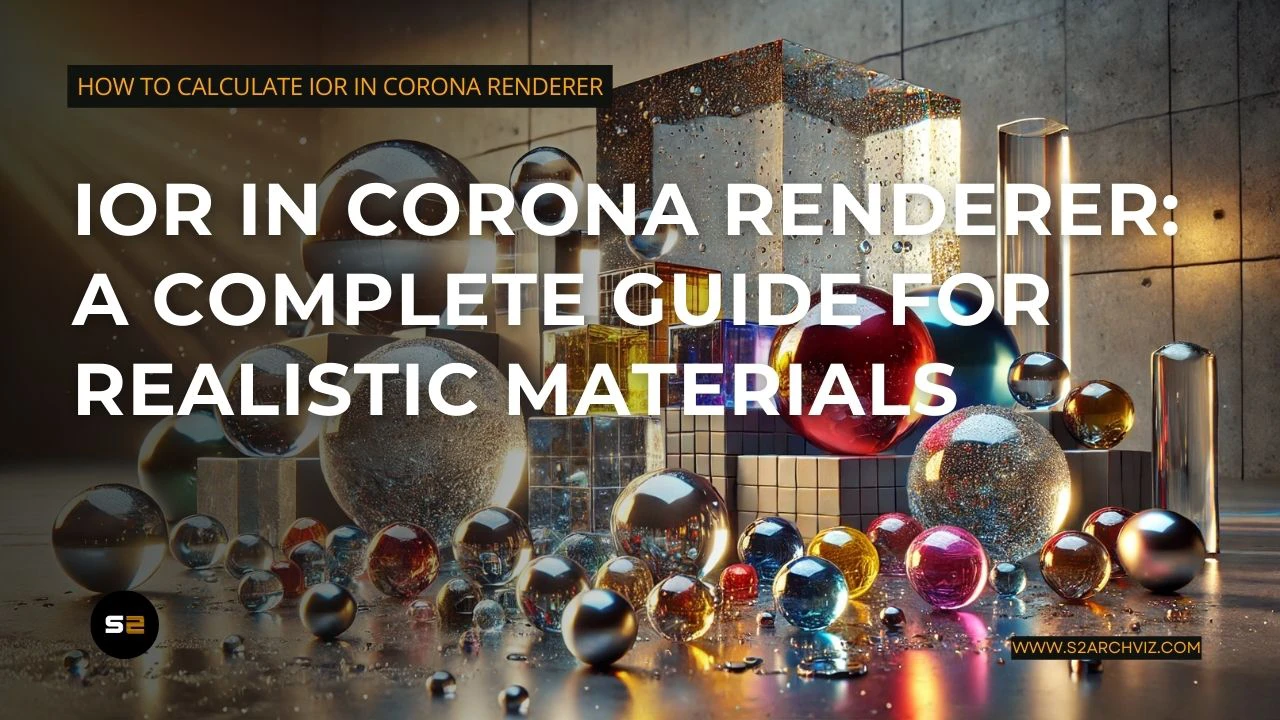IOR in Corona Renderer: A Complete Guide for Realistic Materials
When it comes to creating photorealistic renders in Corona Renderer, one of the key elements that can dramatically enhance realism is the Index of Refraction (IOR). This comprehensive guide will help you understand IOR, how to use it effectively in your projects, and the difference between IOR and specular maps. Whether you’re working with glass, metals, or organic materials, this article covers everything you need to know about IOR in Corona Renderer to achieve realistic results.
What is IOR?
The Index of Refraction (IOR) measures how much light bends, or refracts when passing through a material. This bending of light determines how reflective or transparent a surface appears. Materials with higher IOR values create stronger reflections and more noticeable light bending, which is crucial for materials like glass, metals, and even fabrics.
How to Calculate IOR in Corona Renderer
While IOR values are typically standard for common materials, you can adjust them in Corona Renderer using the simplified Fresnel reflection equation:
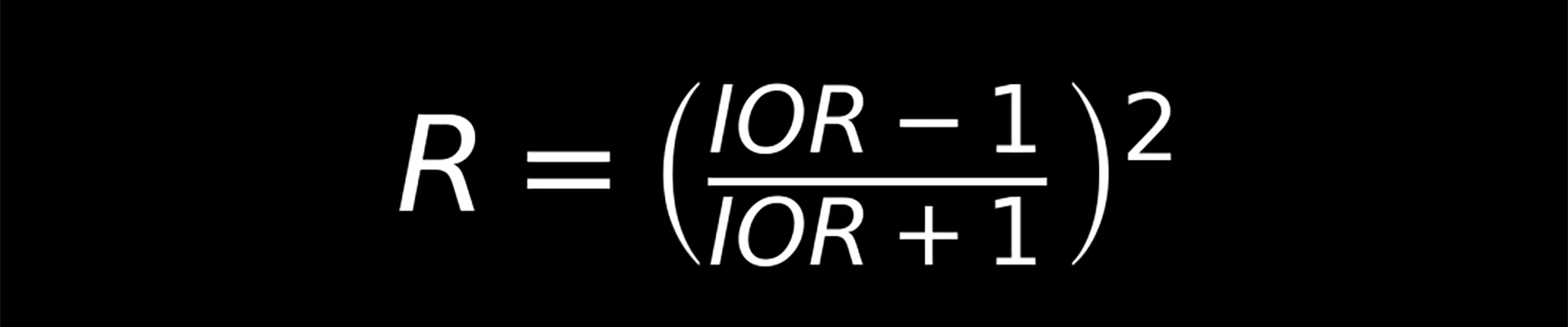
Here, R represents the reflectance at a perpendicular viewing angle. In practice, you don’t need to do manual calculations simply input the IOR value directly into the material settings in Corona Renderer.
Difference Between IOR Map and Specular Map
Understanding the difference between IOR and specular maps is crucial for achieving realistic materials:
- IOR Map: Controls how light refracts and reflects based on the viewing angle. It’s physically accurate and creates dynamic Fresnel reflections, making materials appear more realistic.
- Specular Map: Defines the intensity of reflections uniformly across the surface, regardless of the angle. Specular maps are often used in non-physically based workflows for artistic flexibility.
Key Takeaway: For photorealistic rendering, IOR maps are preferred because they simulate angle-dependent reflections. Specular maps, on the other hand, are ideal for stylized or artistic effects.
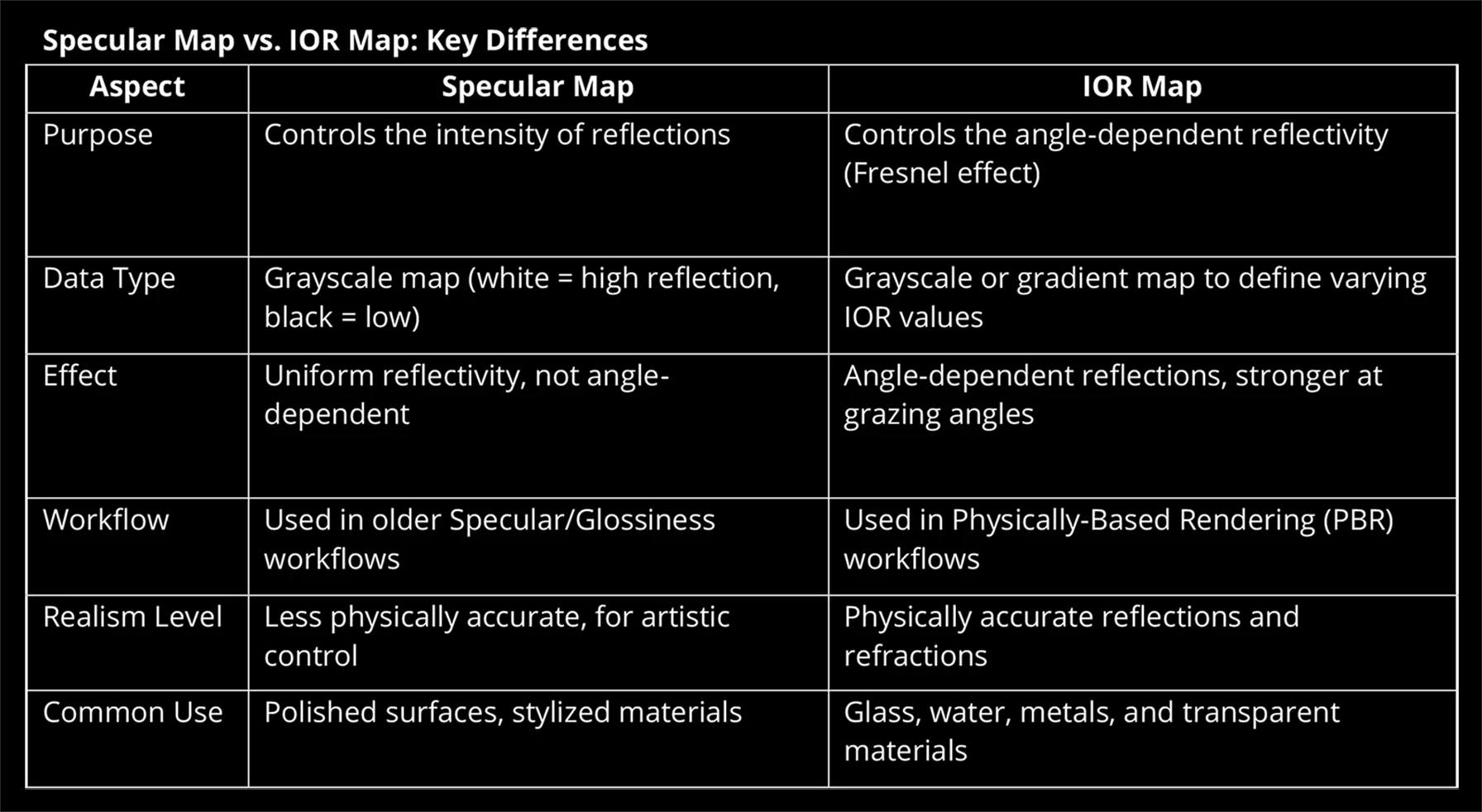
How to Use IOR in Corona Renderer
Corona Physical Material IOR Settings:
- Open the material editor and navigate to the Reflection section.
- Input the desired IOR value to control Fresnel reflections.
- Apply an IOR map if you want to create variations in reflection based on different surface properties.
Corona Legacy Material:
- In the Reflection settings, adjust the Fresnel IOR slider.
- Enable the Fresnel effect to achieve realistic reflections.
- Use specular maps only if you’re working in older workflows where physical accuracy isn’t a priority.
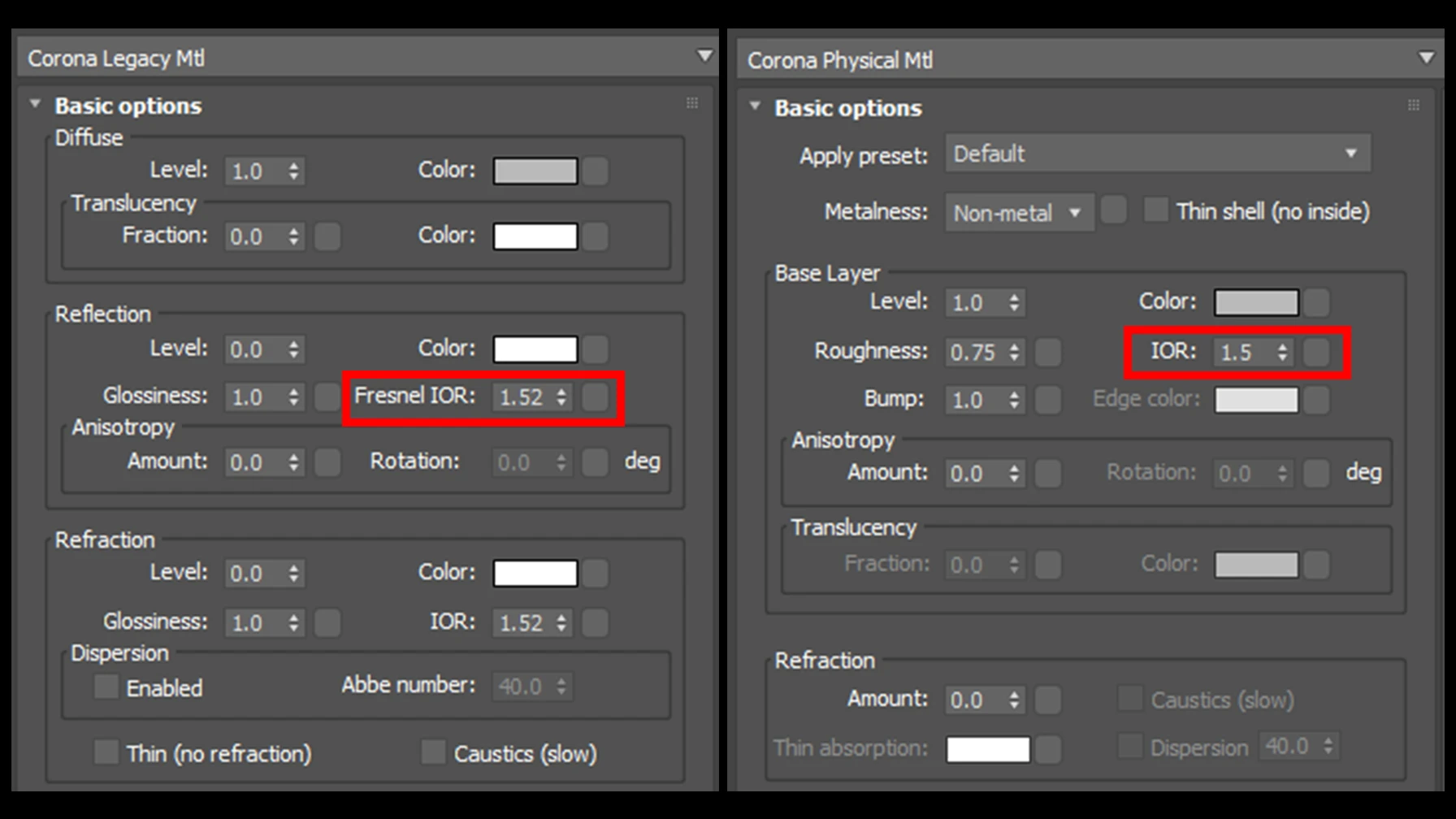
IOR Values for Common Materials
Transparent & Translucent Materials
- Air: 1.0003 — Standard for open spaces.
- Water: 1.33 — Pure, clear water.
- Ice: 1.31 — Slightly lower due to its crystalline structure.
- Glass (Common): 1.50 — Typical for windows.
- Glass (Crown): 1.52 — High-quality optical glass.
- Glass (Flint): 1.62 – 1.75 — High-dispersion optical glass.
Metals (Complex IOR Values)
- Aluminum: 1.39
- Gold: 0.47 (real) + 2.37i (imaginary) — Strong color tint.
- Silver: 0.14 (real) + 3.99i (imaginary) — Extremely reflective.
- Copper: 0.64 (real) + 2.6i (imaginary) — Characteristic reddish shine.
- Chrome: 2.97 — Highly polished, mirror-like reflection.
Plastics & Synthetic Materials
- Acrylic (Plastic): 1.49
- Polycarbonate (Plastic): 1.58
- Rubber: 1.50
Organic & Natural Materials
- Wood: 1.35 – 1.55 — Varies by type and finish.
- Paper: 1.47 — Depends on thickness and composition.
- Tree Leaves: 1.40 – 1.50 — Influenced by moisture content.
- Fabric (Cotton): 1.53
- Fabric (Silk): 1.54
- Fabric (Wool): 1.55
Construction Materials
- Concrete: 1.45 – 1.55
- Brick: 1.50 – 1.70
- Ceramic: 1.50 – 1.70
- Marble: 1.49 – 1.52
- Granite: 1.54 – 1.65
Practical Example: Creating Realistic Glass Material in Corona Renderer
To create a realistic glass material in Corona Renderer, follow these steps:
- Create a new Corona Physical Material.
- Set the IOR to 1.5 to simulate standard glass.
- Adjust the Reflection Glossiness to control the sharpness of reflections.
- Add a Roughness Map to introduce subtle imperfections for realism.
- For colored glass, modify the Absorption Color under the refraction settings.

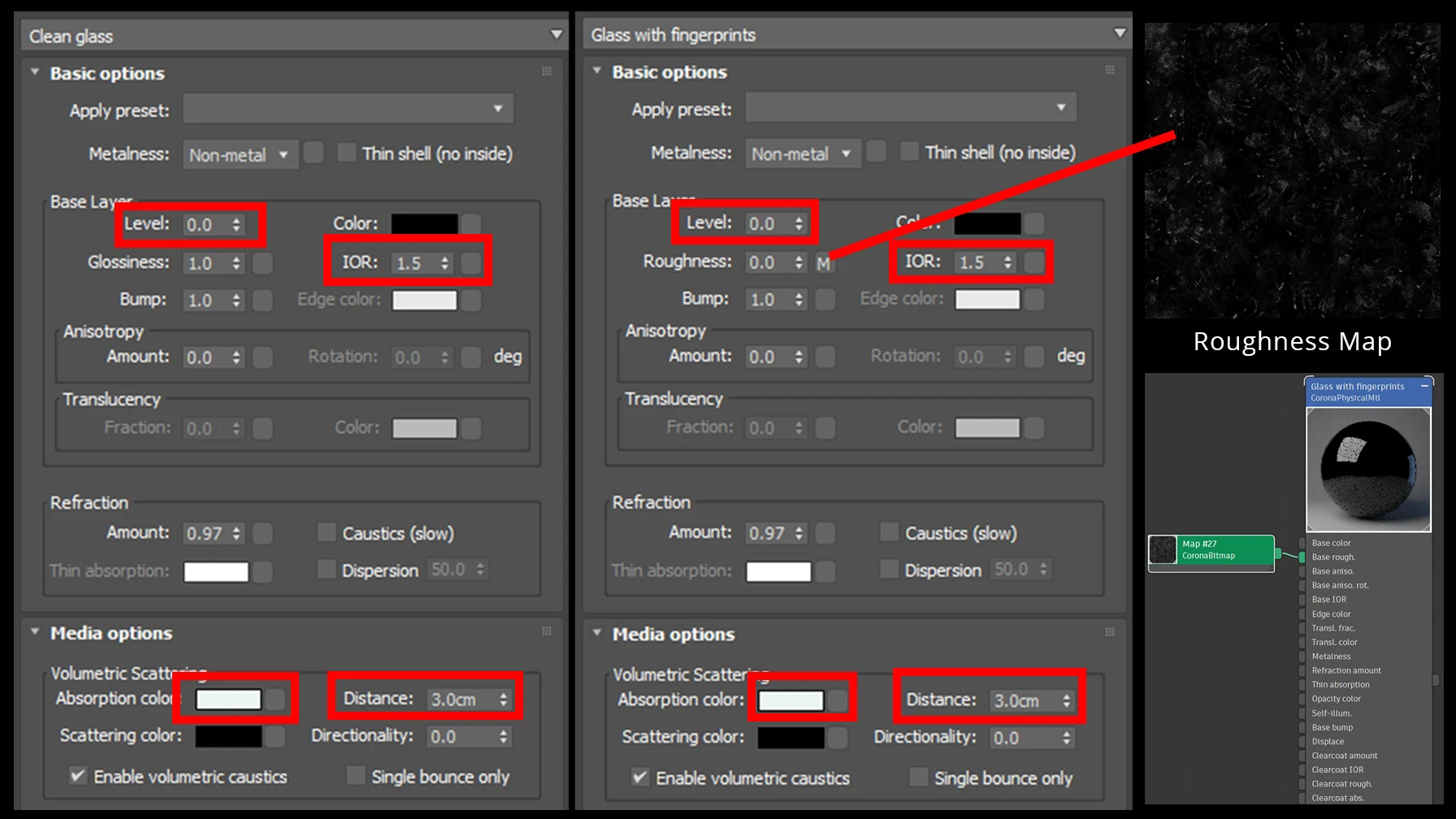
Common Mistakes to Avoid When Using IOR
- Incorrect Gamma Settings: Always set non-color data maps like IOR maps to gamma 1.0.
- Overusing Specular Maps: In physically accurate workflows, rely on IOR rather than outdated specular maps.
- Unrealistic IOR Values: Avoid extreme values (e.g., above 3 for non-metals), as they create unnatural reflections.
- Neglecting Roughness: High IOR without roughness maps can make materials look unnaturally polished.
- Disabling Fresnel: Always enable the Fresnel effect for dielectric (non-metallic) materials to achieve realistic reflections.
Final Thoughts
Mastering IOR in Corona Renderer is key to achieving photorealistic results. By understanding how light interacts with different materials, using correct IOR values, and avoiding common mistakes, you’ll elevate the quality of your renders significantly.
For more rendering tips and advanced material setups, check out the Visualization Techniques and Tutorials section of S2ArchViz Stories.